
欢迎观看 Microsoft Word 中文版教程,小编带大家学习 Microsoft Word 的使用技巧,了解如何在 Word 中插入表格。
快速插入表格,选择「插入」-「表格」并将光标移动到网格上方,并选择所需的列数和行数。
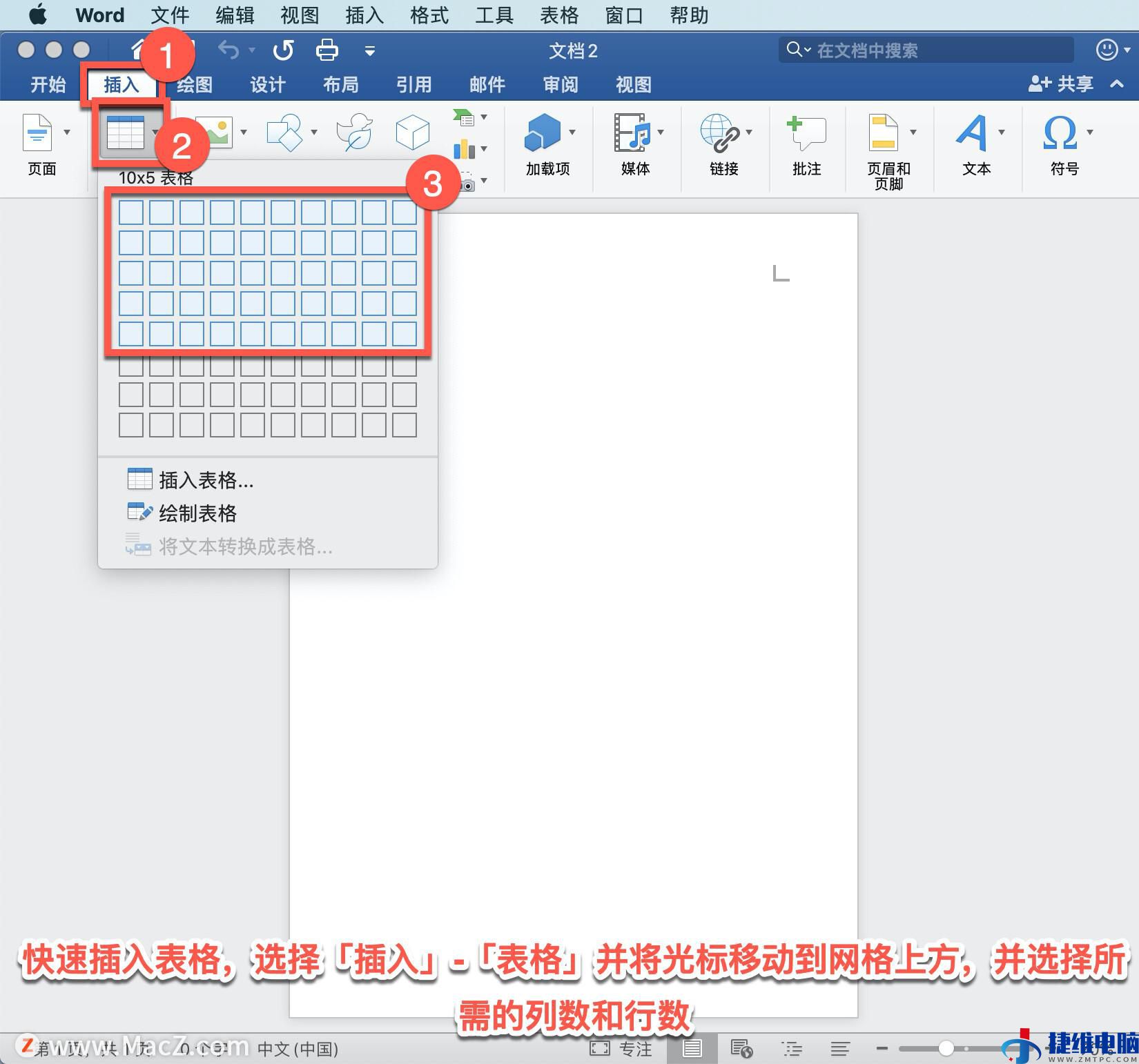
或者自定义表格,依次选择「插入」-「表格」-「插入表格」。
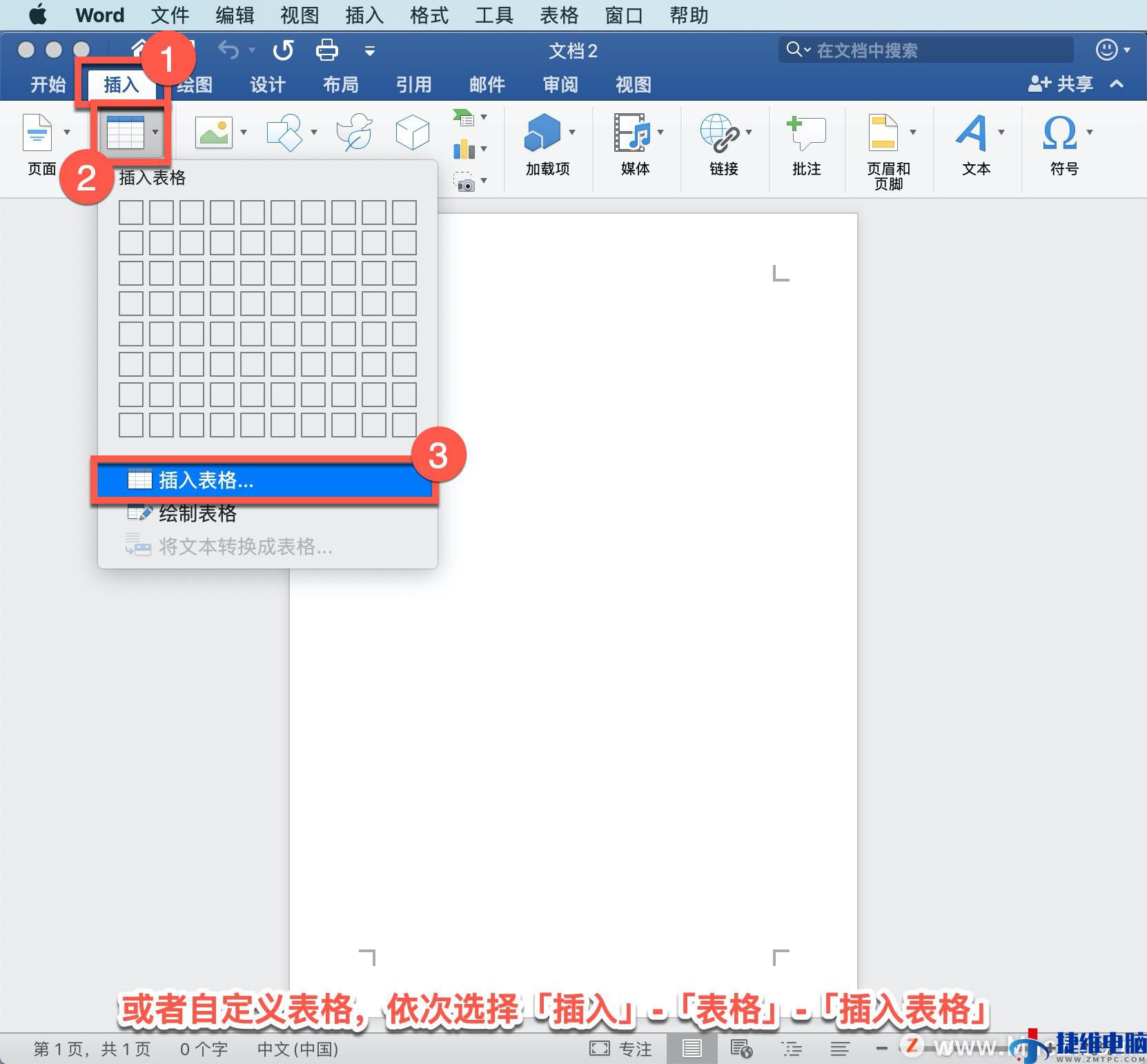
选择「列数」和「行数」,选择「初始列宽」,然后单击「确定」。
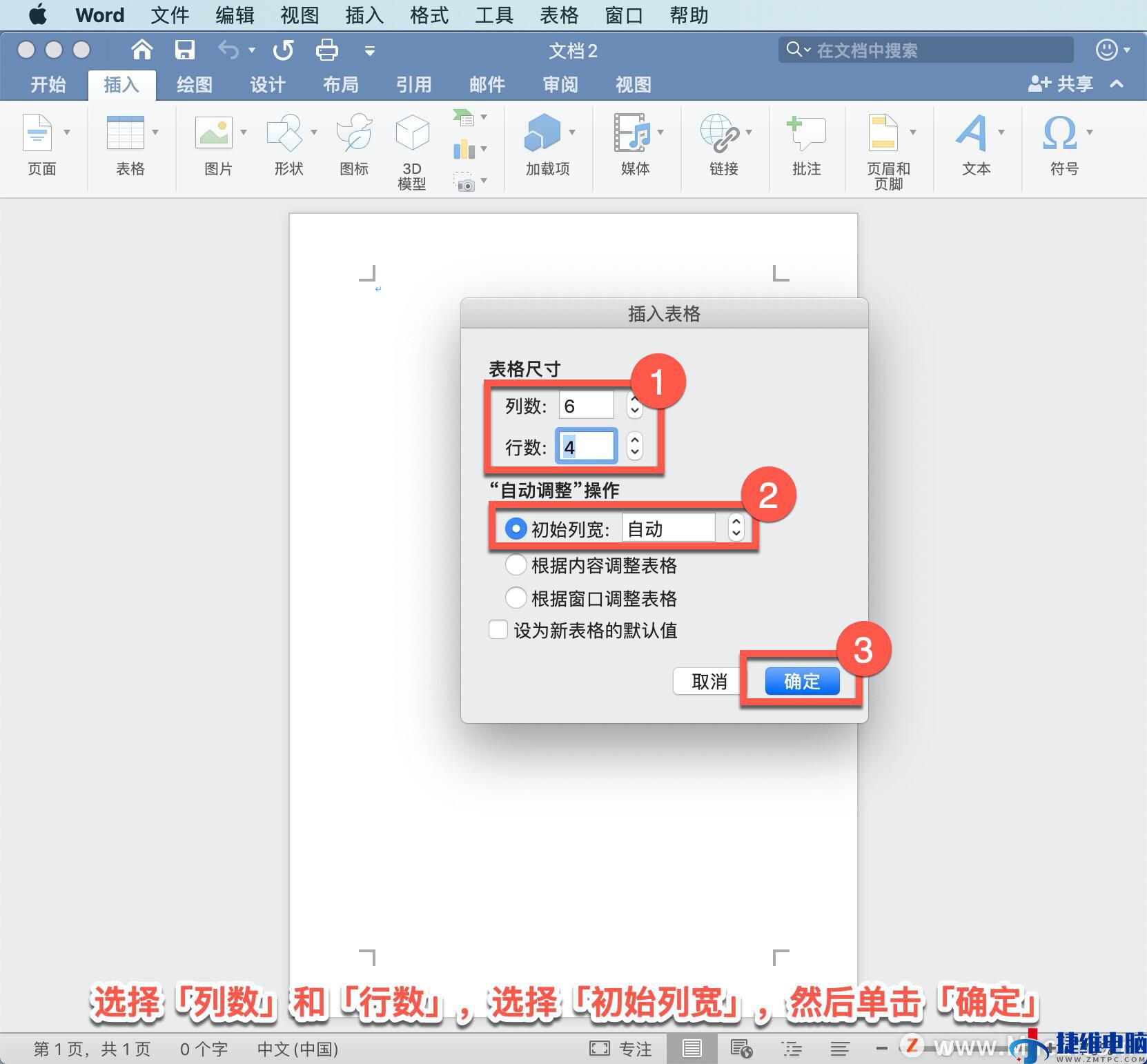
将文档转换为表格,如果文档已存在由段落、逗号、制表符或特殊字符分隔的文本,可将该文本转换为表格。首先选择文本。
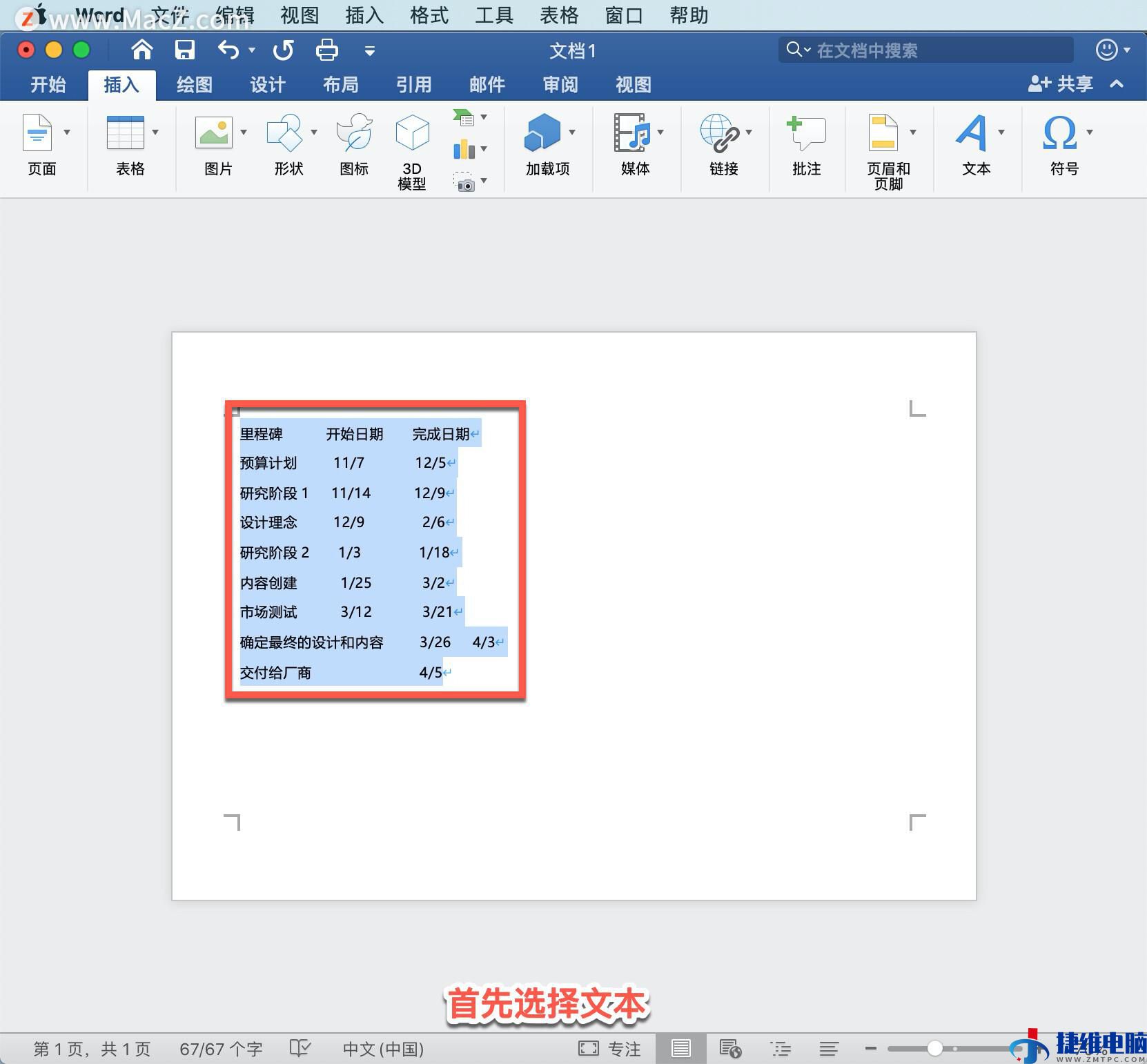
再选择「插入」-「表格」,然后选择「将文本转换成表格」。
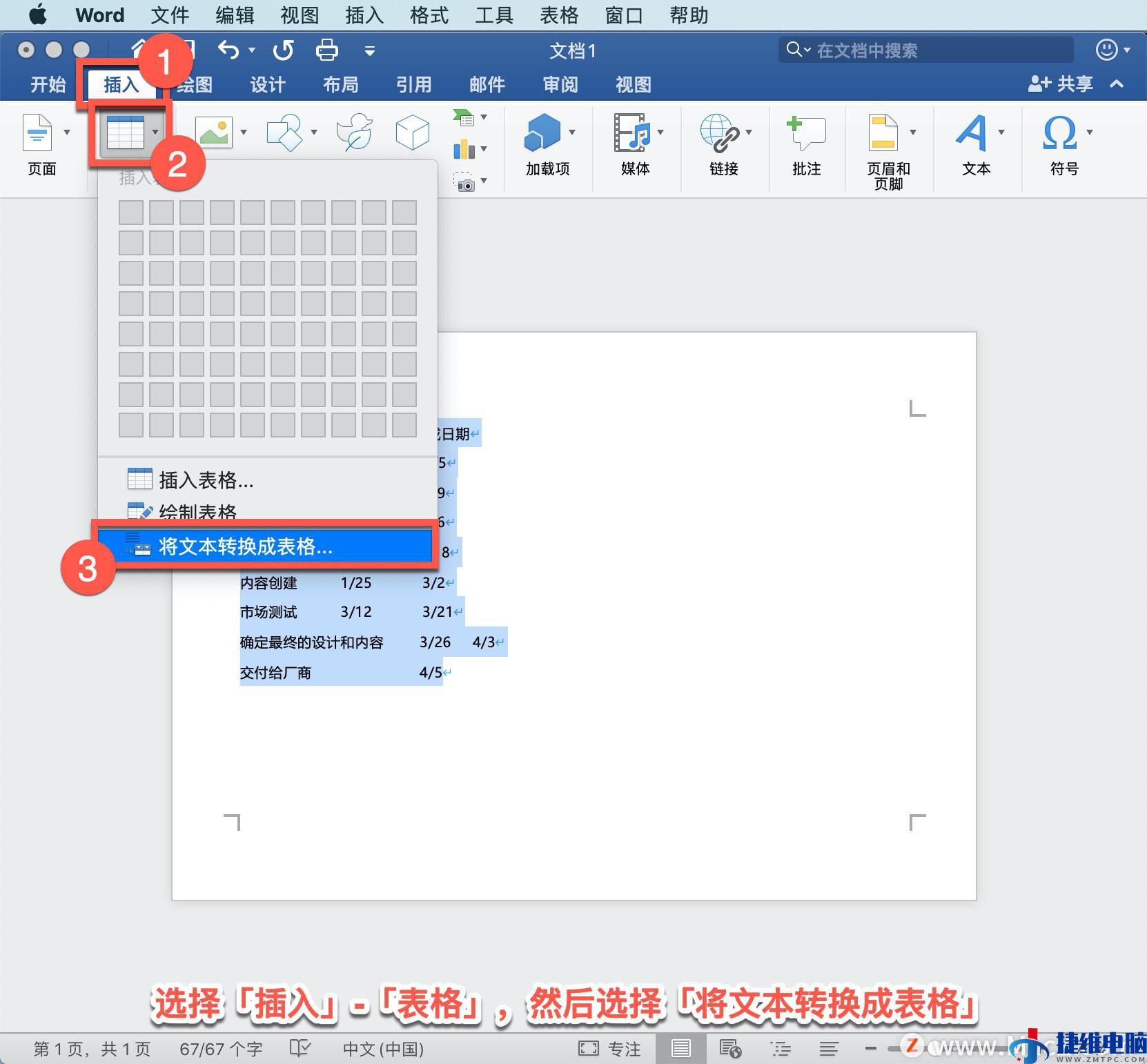
「列数」选择「3」,「初始列宽」选择「自动」,选择「间距」,然后单击「确定」。
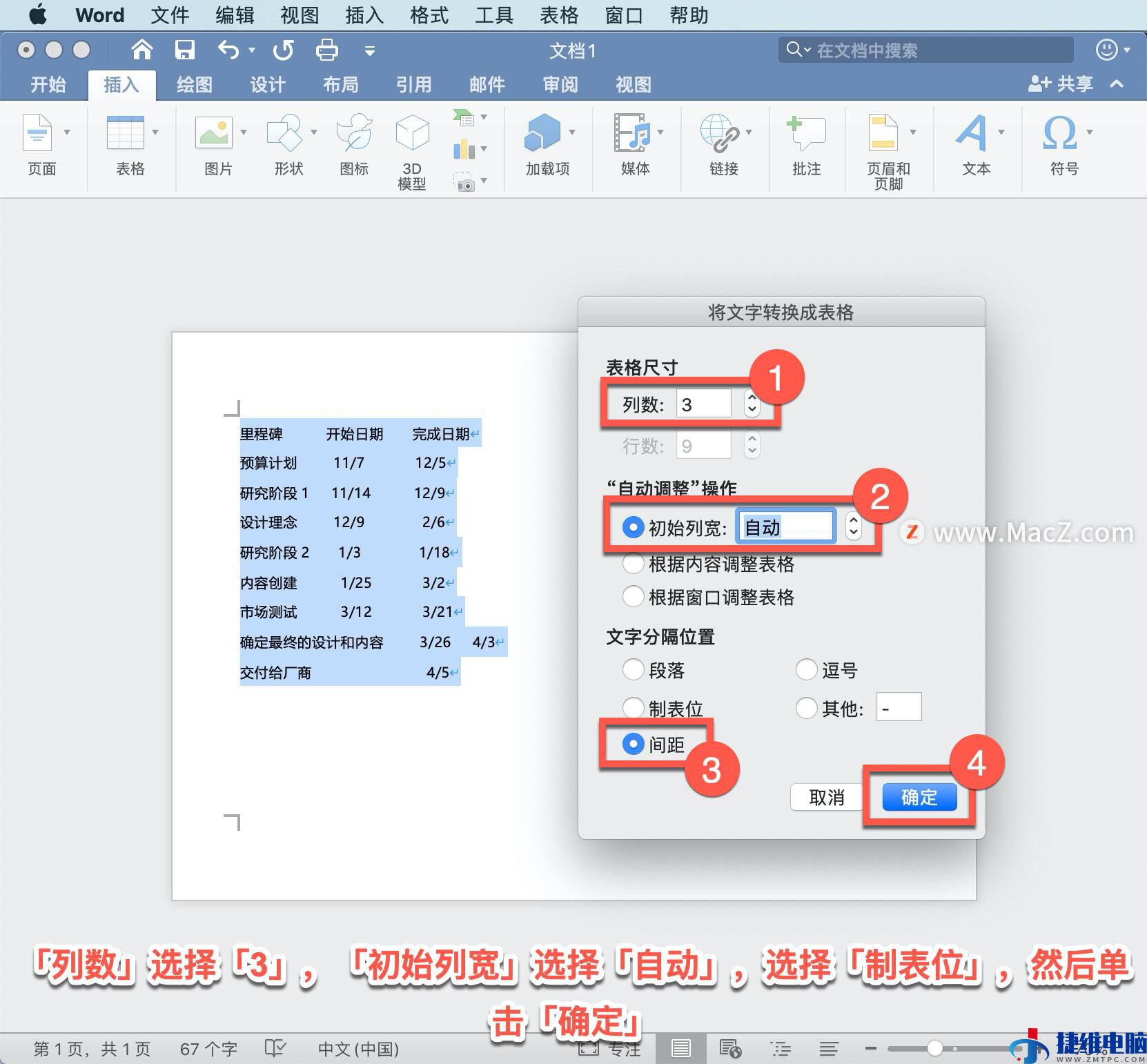
若要绘制自己的表格,选择「插入」-「表格」-「绘制表格」。
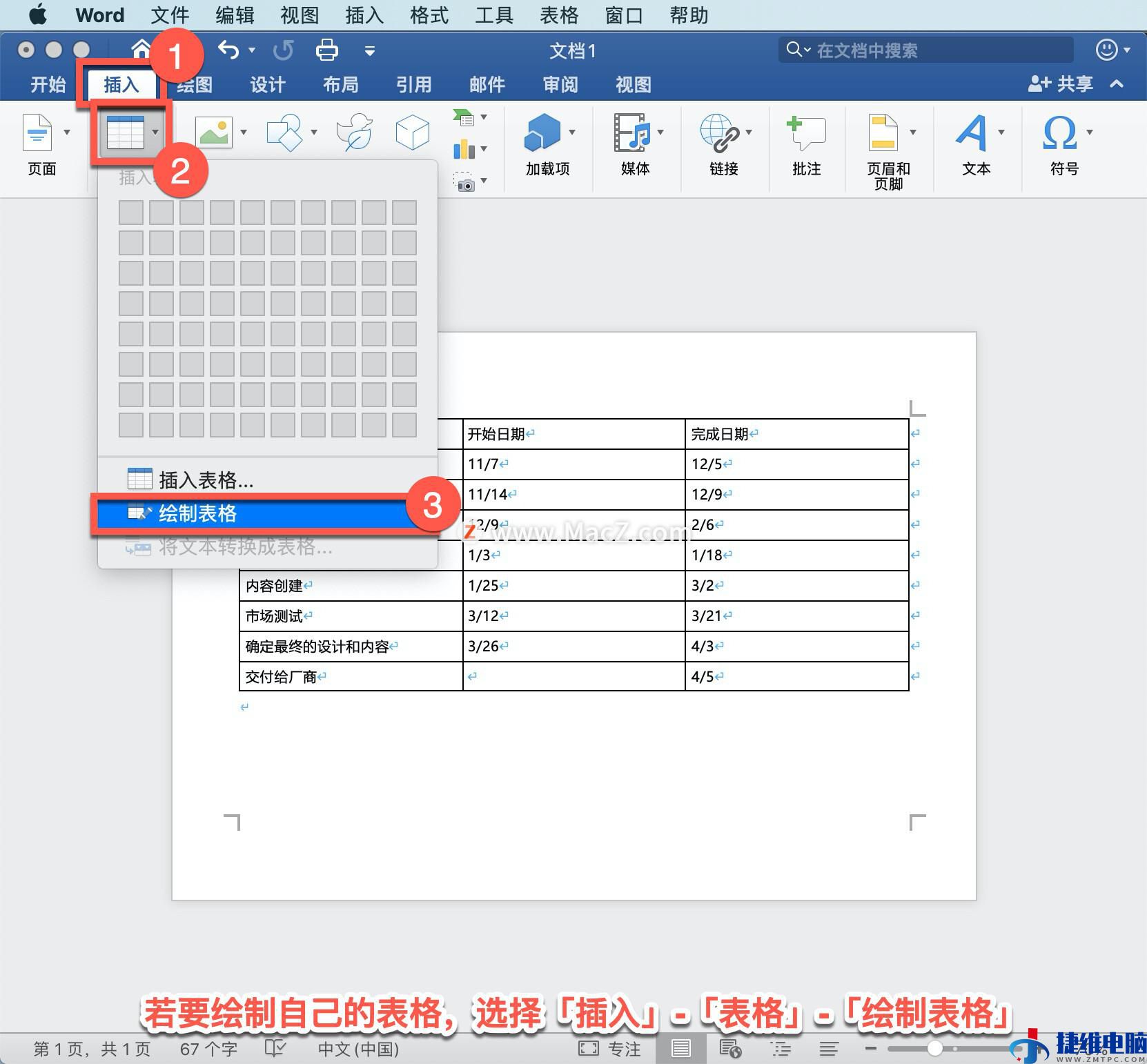
拖动绘制表格,根据需要绘制列和行。
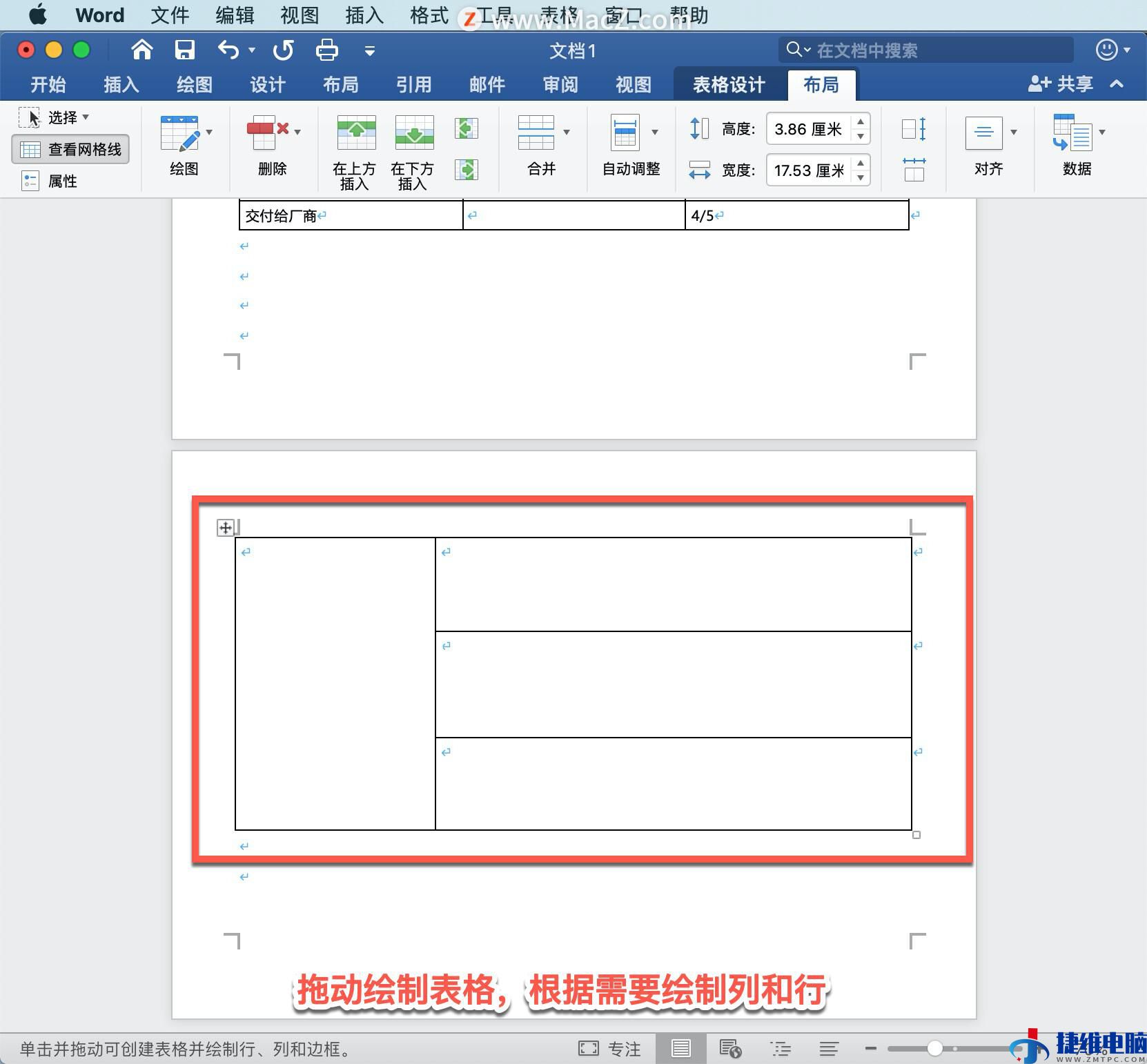
创建表格后,在「表格设计」选项卡上选择「网格表4 着色5」。
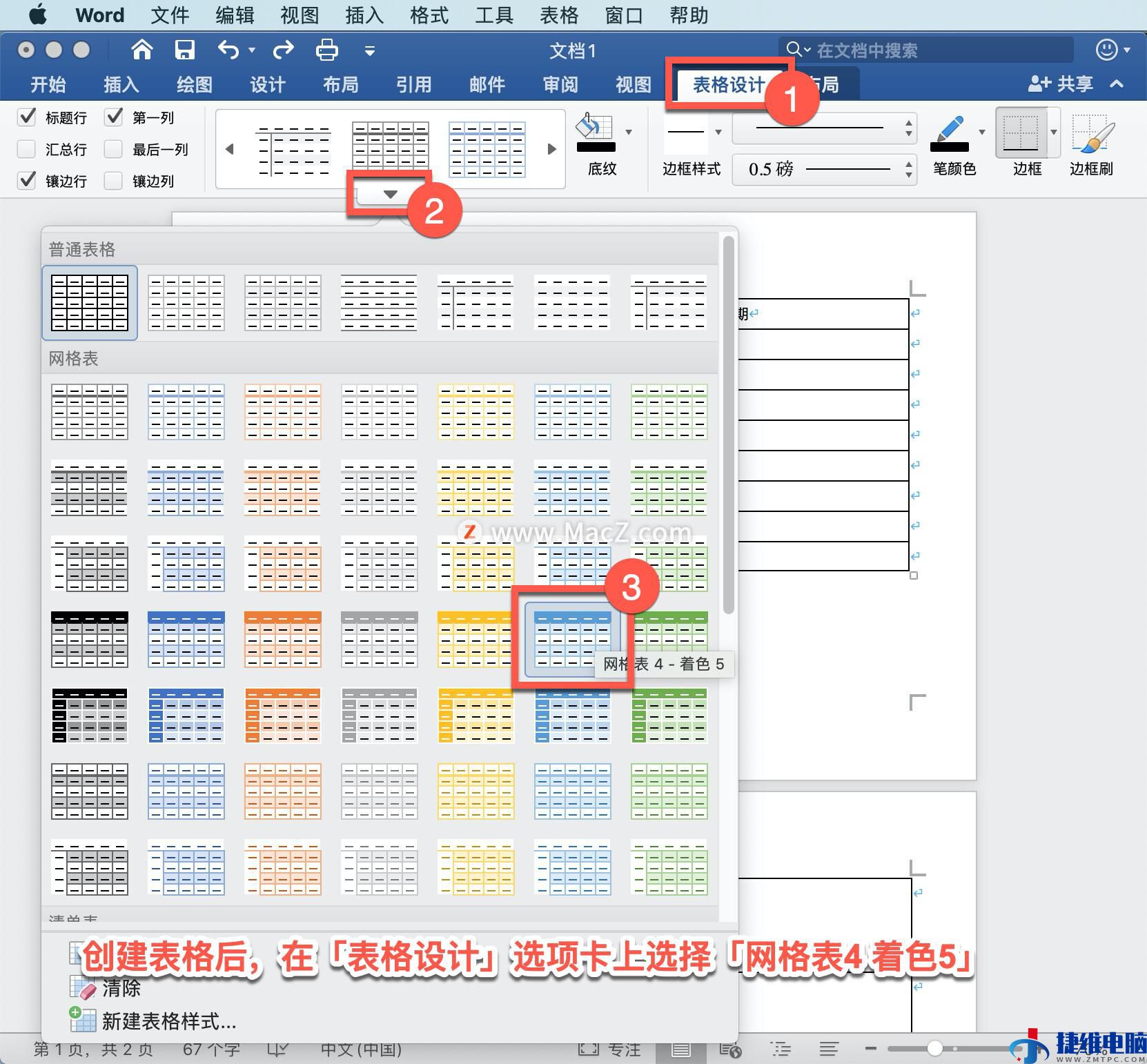
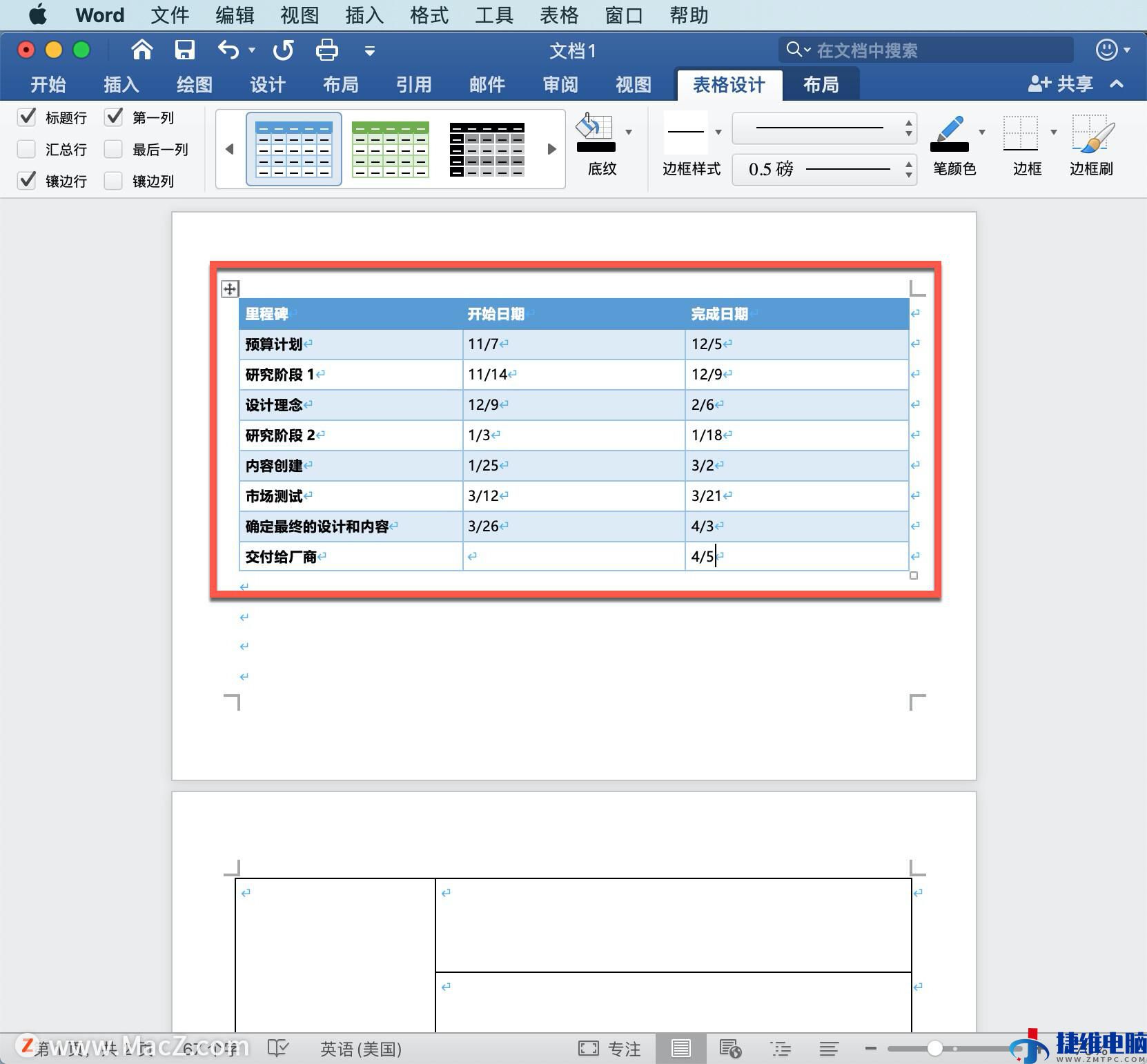
以上就是在 Microsoft Word 中插入表格的方法。
软件下载地址:Microsoft word 2019 for Mac中文版
https://www.macz.com/mac/4533.html?id=NzY4OTYwJl8mMjcuMTg2LjEyNS4xOTY%3D
windows软件安装地址:Microsoft Word 2019
https://soft.macxf.com/soft/365.html?id=MjkzODQ%3D
 微信扫一扫打赏
微信扫一扫打赏 支付宝扫一扫打赏
支付宝扫一扫打赏